VMware中的Centos7扩容
记录一下虚拟机centos扩容过程,网上资料一大堆,依然踩了不少坑...
1.先关掉虚拟机,再选择虚拟机设置->硬盘->扩展,修改硬盘大小,扩容完成后会提示还需要在客户机中进行分配空间。
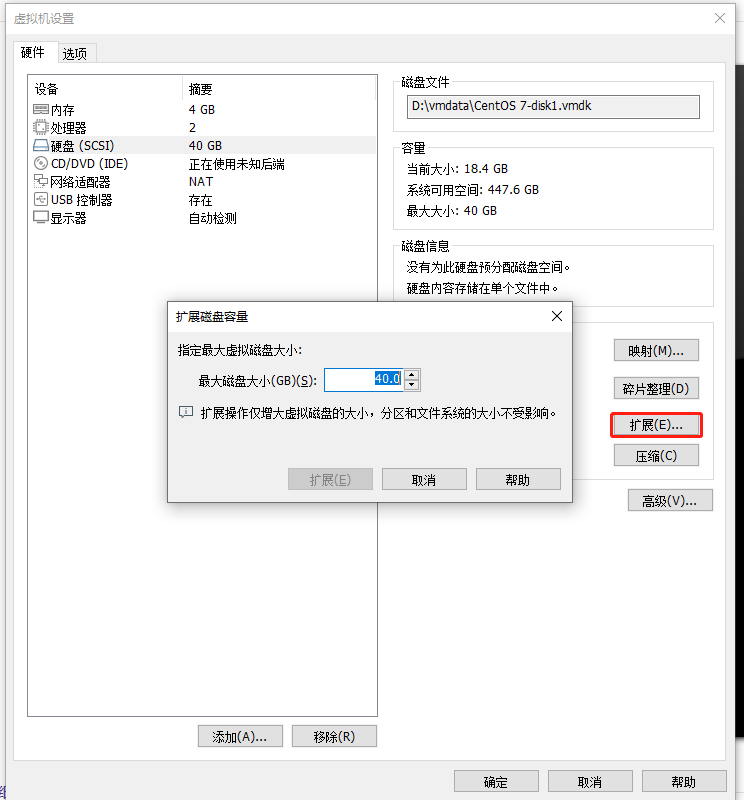
完成之后启动虚拟机进行下面的操作。
2.df -h查看空间,确实没有新增的磁盘空间
[root@localhost ~]# df -h
文件系统 容量 已用 可用 已用% 挂载点
devtmpfs 1.9G 0 1.9G 0% /dev
tmpfs 1.9G 0 1.9G 0% /dev/shm
tmpfs 1.9G 12M 1.9G 1% /run
tmpfs 1.9G 0 1.9G 0% /sys/fs/cgroup
/dev/mapper/centos-root 17G 13G 4.3G 76% /
/dev/sda1 1014M 150M 865M 15% /boot
tmpfs 378M 0 378M 0% /run/user/0
3.通过lsblk查看,sda有40G空间,证明vmware的操作已经成功。
[root@localhost ~]# lsblk
NAME MAJ:MIN RM SIZE RO TYPE MOUNTPOINT
sda 8:0 0 40G 0 disk
├─sda1 8:1 0 1G 0 part /boot
└─sda2 8:2 0 19G 0 part
├─centos-root 253:0 0 17G 0 lvm /
└─centos-swap 253:1 0 2G 0 lvm [SWAP]
sr0 11:0 1 1024M 0 rom
11:0 1 1024M 0 rom
4.执行fdisk /dev/sda,具体选项按下方执行步骤中的选项执行:
[root@localhost ~]# fdisk /dev/sda
欢迎使用 fdisk (util-linux 2.23.2)。
更改将停留在内存中,直到您决定将更改写入磁盘。
使用写入命令前请三思。
命令(输入 m 获取帮助):m
命令操作
a toggle a bootable flag
b edit bsd disklabel
c toggle the dos compatibility flag
d delete a partition
g create a new empty GPT partition table
G create an IRIX (SGI) partition table
l list known partition types
m print this menu
n add a new partition
o create a new empty DOS partition table
p print the partition table
q quit without saving changes
s create a new empty Sun disklabel
t change a partition's system id
u change display/entry units
v verify the partition table
w write table to disk and exit
x extra functionality (experts only)
命令(输入 m 获取帮助):n
Partition type:
p primary (2 primary, 0 extended, 2 free)
e extended
Select (default p): p
分区号 (3,4,默认 3):
起始 扇区 (41943040-83886079,默认为 41943040):
将使用默认值 41943040
Last 扇区, +扇区 or +size{K,M,G} (41943040-83886079,默认为 83886079):
将使用默认值 83886079
分区 3 已设置为 Linux 类型,大小设为 20 GiB
命令(输入 m 获取帮助):w
The partition table has been altered!
Calling ioctl() to re-read partition table.
WARNING: Re-reading the partition table failed with error 16: 设备或资源忙.
The kernel still uses the old table. The new table will be used at
the next reboot or after you run partprobe(8) or kpartx(8)
正在同步磁盘。
5.执行fdisk -l 查看分区状况:
[root@localhost ~]# fdisk -l
磁盘 /dev/sda:42.9 GB, 42949672960 字节,83886080 个扇区
Units = 扇区 of 1 * 512 = 512 bytes
扇区大小(逻辑/物理):512 字节 / 512 字节
I/O 大小(最小/最佳):512 字节 / 512 字节
磁盘标签类型:dos
磁盘标识符:0x000abdbf
设备 Boot Start End Blocks Id System
/dev/sda1 * 2048 2099199 1048576 83 Linux
/dev/sda2 2099200 41943039 19921920 8e Linux LVM
/dev/sda3 41943040 83886079 20971520 83 Linux
磁盘 /dev/mapper/centos-root:18.2 GB, 18249416704 字节,35643392 个扇区
Units = 扇区 of 1 * 512 = 512 bytes
扇区大小(逻辑/物理):512 字节 / 512 字节
I/O 大小(最小/最佳):512 字节 / 512 字节
磁盘 /dev/mapper/centos-swap:2147 MB, 2147483648 字节,4194304 个扇区
Units = 扇区 of 1 * 512 = 512 bytes
扇区大小(逻辑/物理):512 字节 / 512 字节
I/O 大小(最小/最佳):512 字节 / 512 字节
这里已经出现了/dev/sda3 41943040 83886079 20971520 83 Linux,证明分区成功,sda3的分区类型为Linux。
6.改分区类型类型为Linux LVM,执行fdisk /dev/sda,按如下选项进行操作即可:
[root@localhost ~]# fdisk /dev/sda
欢迎使用 fdisk (util-linux 2.23.2)。
更改将停留在内存中,直到您决定将更改写入磁盘。
使用写入命令前请三思。
命令(输入 m 获取帮助):t
分区号 (1-3,默认 3):3
Hex 代码(输入 L 列出所有代码):L
0 空 24 NEC DOS 81 Minix / 旧 Linu bf Solaris
1 FAT12 27 隐藏的 NTFS Win 82 Linux 交换 / So c1 DRDOS/sec (FAT-
2 XENIX root 39 Plan 9 83 Linux c4 DRDOS/sec (FAT-
3 XENIX usr 3c PartitionMagic 84 OS/2 隐藏的 C: c6 DRDOS/sec (FAT-
4 FAT16 <32M 40 Venix 80286 85 Linux 扩展 c7 Syrinx
5 扩展 41 PPC PReP Boot 86 NTFS 卷集 da 非文件系统数据
6 FAT16 42 SFS 87 NTFS 卷集 db CP/M / CTOS / .
7 HPFS/NTFS/exFAT 4d QNX4.x 88 Linux 纯文本 de Dell 工具
8 AIX 4e QNX4.x 第2部分 8e Linux LVM df BootIt
9 AIX 可启动 4f QNX4.x 第3部分 93 Amoeba e1 DOS 访问
a OS/2 启动管理器 50 OnTrack DM 94 Amoeba BBT e3 DOS R/O
b W95 FAT32 51 OnTrack DM6 Aux 9f BSD/OS e4 SpeedStor
c W95 FAT32 (LBA) 52 CP/M a0 IBM Thinkpad 休 eb BeOS fs
e W95 FAT16 (LBA) 53 OnTrack DM6 Aux a5 FreeBSD ee GPT
f W95 扩展 (LBA) 54 OnTrackDM6 a6 OpenBSD ef EFI (FAT-12/16/
10 OPUS 55 EZ-Drive a7 NeXTSTEP f0 Linux/PA-RISC
11 隐藏的 FAT12 56 Golden Bow a8 Darwin UFS f1 SpeedStor
12 Compaq 诊断 5c Priam Edisk a9 NetBSD f4 SpeedStor
14 隐藏的 FAT16 <3 61 SpeedStor ab Darwin 启动 f2 DOS 次要
16 隐藏的 FAT16 63 GNU HURD or Sys af HFS / HFS+ fb VMware VMFS
17 隐藏的 HPFS/NTF 64 Novell Netware b7 BSDI fs fc VMware VMKCORE
18 AST 智能睡眠 65 Novell Netware b8 BSDI swap fd Linux raid 自动
1b 隐藏的 W95 FAT3 70 DiskSecure 多启 bb Boot Wizard 隐 fe LANstep
1c 隐藏的 W95 FAT3 75 PC/IX be Solaris 启动 ff BBT
1e 隐藏的 W95 FAT1 80 旧 Minix
Hex 代码(输入 L 列出所有代码):8e
已将分区“Linux”的类型更改为“Linux LVM”
命令(输入 m 获取帮助):w
The partition table has been altered!
Calling ioctl() to re-read partition table.
WARNING: Re-reading the partition table failed with error 16: 设备或资源忙.
The kernel still uses the old table. The new table will be used at
the next reboot or after you run partprobe(8) or kpartx(8)
正在同步磁盘。
7.执行mkfs.ext4 /dev/sda3,更改磁盘类型
[root@localhost ~]# mkfs.ext4 /dev/sda3
mke2fs 1.42.9 (28-Dec-2013)
无法对 /dev/sda3 进行 stat 调用 --- 没有那个文件或目录
The device apparently does not exist; did you specify it correctly?
这一步就出现了幺蛾子,说是找不到/dev/sda3。 通过ls /dev查看,确实没有sda3,只有sda、sda1和sda3。
[root@localhost ~]# ls /dev
agpgart centos disk fuse kmsg net ppp rtc0 snapshot tty0 tty15 tty21 tty28 tty34 tty40 tty47 tty53 tty6 tty9 urandom vcs3 vcsa3 vhost-net
autofs char dm-0 hidraw0 log network_latency ptmx sda snd tty1 tty16 tty22 tty29 tty35 tty41 tty48 tty54 tty60 ttyS0 usbmon0 vcs4 vcsa4 vmci
block console dm-1 hpet loop-control network_throughput pts sda1 sr0 tty10 tty17 tty23 tty3 tty36 tty42 tty49 tty55 tty61 ttyS1 usbmon1 vcs5 vcsa5 vsock
bsg core dri hugepages mapper null random sda2 stderr tty11 tty18 tty24 tty30 tty37 tty43 tty5 tty56 tty62 ttyS2 usbmon2 vcs6 vcsa6 zero
btrfs-control cpu fb0 hwrng mcelog nvram raw sg0 stdin tty12 tty19 tty25 tty31 tty38 tty44 tty50 tty57 tty63 ttyS3 vcs vcsa vfio
bus cpu_dma_latency fd initctl mem oldmem rfkill sg1 stdout tty13 tty2 tty26 tty32 tty39 tty45 tty51 tty58 tty7 uhid vcs1 vcsa1 vga_arbiter
cdrom crash full input mqueue port rtc shm tty tty14 tty20 tty27 tty33 tty4 tty46 tty52 tty59 tty8 uinput vcs2 vcsa2 vhci
8.这一步很关键,解决找不到/dev/sda3的问题。执行partprobe。
[root@localhost ~]# partprobe
执行完成后再次执行ls /dev,我们看到sda3已经有了。
[root@localhost ~]# ls /dev
agpgart centos disk fuse kmsg net ppp rtc0 shm tty tty14 tty20 tty27 tty33 tty4 tty46 tty52 tty59 tty8 uinput vcs2 vcsa2 vhci
autofs char dm-0 hidraw0 log network_latency ptmx sda snapshot tty0 tty15 tty21 tty28 tty34 tty40 tty47 tty53 tty6 tty9 urandom vcs3 vcsa3 vhost-net
block console dm-1 hpet loop-control network_throughput pts sda1 snd tty1 tty16 tty22 tty29 tty35 tty41 tty48 tty54 tty60 ttyS0 usbmon0 vcs4 vcsa4 vmci
bsg core dri hugepages mapper null random sda2 sr0 tty10 tty17 tty23 tty3 tty36 tty42 tty49 tty55 tty61 ttyS1 usbmon1 vcs5 vcsa5 vsock
btrfs-control cpu fb0 hwrng mcelog nvram raw sda3 stderr tty11 tty18 tty24 tty30 tty37 tty43 tty5 tty56 tty62 ttyS2 usbmon2 vcs6 vcsa6 zero
bus cpu_dma_latency fd initctl mem oldmem rfkill sg0 stdin tty12 tty19 tty25 tty31 tty38 tty44 tty50 tty57 tty63 ttyS3 vcs vcsa vfio
cdrom crash full input mqueue port rtc sg1 stdout tty13 tty2 tty26 tty32 tty39 tty45 tty51 tty58 tty7 uhid vcs1 vcsa1 vga_arbiter
9.重新执行一次mkfs.ext4 /dev/sda3。
[root@localhost ~]# mkfs.ext4 /dev/sda3
mke2fs 1.42.9 (28-Dec-2013)
文件系统标签=
OS type: Linux
块大小=4096 (log=2)
分块大小=4096 (log=2)
Stride=0 blocks, Stripe width=0 blocks
1310720 inodes, 5242880 blocks
262144 blocks (5.00%) reserved for the super user
第一个数据块=0
Maximum filesystem blocks=2153775104
160 block groups
32768 blocks per group, 32768 fragments per group
8192 inodes per group
Superblock backups stored on blocks:
32768, 98304, 163840, 229376, 294912, 819200, 884736, 1605632, 2654208,
4096000
Allocating group tables: 完成
正在写入inode表: 完成
Creating journal (32768 blocks): 完成
Writing superblocks and filesystem accounting information: 完成
10.执行pvcreate /dev/sda3。
[root@localhost ~]# pvcreate /dev/sda3
WARNING: ext4 signature detected on /dev/sda3 at offset 1080. Wipe it? [y/n]: y
Wiping ext4 signature on /dev/sda3.
Physical volume "/dev/sda3" successfully created.
[root@localhost ~]# pvdisplay
--- Physical volume ---
PV Name /dev/sda2
VG Name centos
PV Size <19.00 GiB / not usable 3.00 MiB
Allocatable yes (but full)
PE Size 4.00 MiB
Total PE 4863
Free PE 0
Allocated PE 4863
PV UUID Go5BK8-Mmb5-xE7c-Fije-vmL0-jlKP-qckS7U
"/dev/sda3" is a new physical volume of "20.00 GiB"
--- NEW Physical volume ---
PV Name /dev/sda3
VG Name
PV Size 20.00 GiB
Allocatable NO
PE Size 0
Total PE 0
Free PE 0
Allocated PE 0
PV UUID q3Ff5q-qEGa-xAco-kzuO-8xzI-VB6l-fQKkDG
11.执行vgextend centos /dev/sda3。
[root@localhost ~]# vgextend centos /dev/sda3
Volume group "centos" successfully extended
12.执行lvextend -L +20G /dev/mapper/centos-root。
[root@localhost ~]# lvextend -L +20G /dev/mapper/centos-root
Insufficient free space: 5120 extents needed, but only 5119 available
13.出错了,说扩展需要5120,单是只有5119,我们将空间改小一点,执行lvextend -L +19.9G /dev/mapper/centos-root。
[root@localhost ~]# lvextend -L +19.9G /dev/mapper/centos-root
Rounding size to boundary between physical extents: 19.90 GiB.
Size of logical volume centos/root changed from <17.00 GiB (4351 extents) to <36.90 GiB (9446 extents).
Logical volume centos/root successfully resized.
14.执行xfs_growfs /dev/mapper/centos-root。
[root@localhost ~]# xfs_growfs /dev/mapper/centos-root
meta-data=/dev/mapper/centos-root isize=512 agcount=4, agsize=1113856 blks
= sectsz=512 attr=2, projid32bit=1
= crc=1 finobt=0 spinodes=0
data = bsize=4096 blocks=4455424, imaxpct=25
= sunit=0 swidth=0 blks
naming =version 2 bsize=4096 ascii-ci=0 ftype=1
log =internal bsize=4096 blocks=2560, version=2
= sectsz=512 sunit=0 blks, lazy-count=1
realtime =none extsz=4096 blocks=0, rtextents=0
data blocks changed from 4455424 to 9672704
至此已经扩成功了,执行df -h,扩容的空间已经有了。如果空间没有增加重启一下再查看。
[root@localhost ~]# df -h
文件系统 容量 已用 可用 已用% 挂载点
devtmpfs 1.9G 0 1.9G 0% /dev
tmpfs 1.9G 0 1.9G 0% /dev/shm
tmpfs 1.9G 12M 1.9G 1% /run
tmpfs 1.9G 0 1.9G 0% /sys/fs/cgroup
/dev/mapper/centos-root 37G 13G 25G 35% /
/dev/sda1 1014M 150M 865M 15% /boot
tmpfs 378M 0 378M 0% /run/user/0

